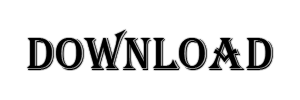Hey Guys, welcome to this blog.
In this blog I am gonna sharing a secret ðŸ¤ðŸ˜¶. How you can create an Editing Logo like above one. This is too simple you can do it easily. You have to follow onle few steps. Then you will have your own Editing logo 🤩.
Steps
1) Open picsart App
2) Import a blank background with 500×500 pixel.
3) Go to Text section and write your main title [ In above logo main tile is Deepak creation ]
4) Change the font style of main tile by clicking on pink circle with arrow head.
When you will click on that icon you will see so many font style but you have to choose none of them. Instead of choosing them, you have to import a font style.
For importing font, you have to go to my font then you will see an option of Add fonts click there now you will see your file manager. Now Download this file by clicking on download button below.
After that open picsart app again and choose this downloaded file. Then you will see a font style in my font section. Click there and you will see font of main title changed.
5) Now write your subtitle [ In above logo subtitle is photography ].
6) Change the font style of subtile.
After clicking on pink circle you will see discover section, scroll down that you will a font named of text me only click on that and now your font style is changed.
7) Click on done.
8) Save your logo in your device.
If you have any problem regarding these steps, you can watch this tutorial.
That’s for now Guys, I hope you would have like this post.
If you have any query or facing any problem then contact me.
Thank you so much Guys for spending time here.