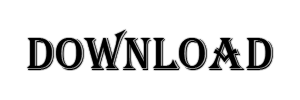Hey guys,
Welcome back to this blog. In this blog I’m gonna share the breakdown of this concept. 1st of all I posted this concept on my Instagram. This is the post.
In this blog I’m gonna share the full breakdown of this post.
This is a high quality pictures I created this using my mobile phone. It took about 2 hours to complete the editing.
It’s a simple editing. Simply make a cut out of model pic and put that on background and do some color and light adjustment. Then result will look like this
Here’s the result of 2 hours.

What I actually used to create this one
Software required
1) Lightroom mobile
2) Picsart
3) Snapseed
4) sketchbook
1st all install all apps in your mobile phone. You can download it though app store. After installing all apps.
Download the background and png.
Here’s the background and png’s preview iiamge [ Don’t download this directly, See download process for Download ]


Note : All these background and png are preview images so don’t download these directly, otherwise your edited picture’s quality will be reduce.
If you don’t want to reduce your edited picture quality, You can simply download its original file, for that download Zip file.
Here’s the process of downloading of zip file
DOWNLOAD PROCESS
1) At the last of this blog you will see a option of download file.
2) Click there, then you will be redirected to google drive’s website or google Drive app.
3) In website you will see a download symbol at the right mid top, click there your file will be started download. If it doesn’t then a new page will be open where they will say then can’t scan the file coz file size is too hight and at the end they will shaw a download anyway button. Click there and this time your download will be surely started.
4) If you choose google Drive app, then you will that zip file. Click on the three dot of that zip and then you will a lots option including download. Click that download option and your will be started.
5) After successfully download of the file. Open file manager and check download folder. You will see that downloaded zip file
6) since that is a compressed file you have to extrect 1st for accessing those
7) For extrecting you have to simply click on that zip file and then you will see 2 or more option including “extrect file to”. Click extrect file to and then simply select any folder where you want to extrect that file [ open that file ]
8) Boom click on that folder and you will see all these stockes.
So, that’s for now guys. See you in the next blog
BTW YOU CAN VISIT MY SOCIAL ACCOUNTS TOO IF YOU HAVE INTREST.
Any query please contact me. I’ll be glad to hear you ⤠[ I am more active on Instagram so if you message there. There is a high probability that I will reply to you soon. ]