Hey guys,
Welcome back to this blog. In this blog I’m goona share the breakdown of own city concept editing. 1st of all I posted this concept on my Instagram. This is the post.
So in this blog I’m gonna share the full breakdown of this post.
This is a high quality pictures I created this through my mobile phone. It tooked around 5 hours to complete the editing. During creating this I thoughts so many possibilities that actually I can use. Then finally I created this.
Here’s the result of 5 hours.

What I actually used for making this one
Software required
1) Lightroom mobile
2) Picsart
1st all install both app in your mobile phone then you can download it though app store. After installing both apps.
Download the background and pngs
Required background and pngs

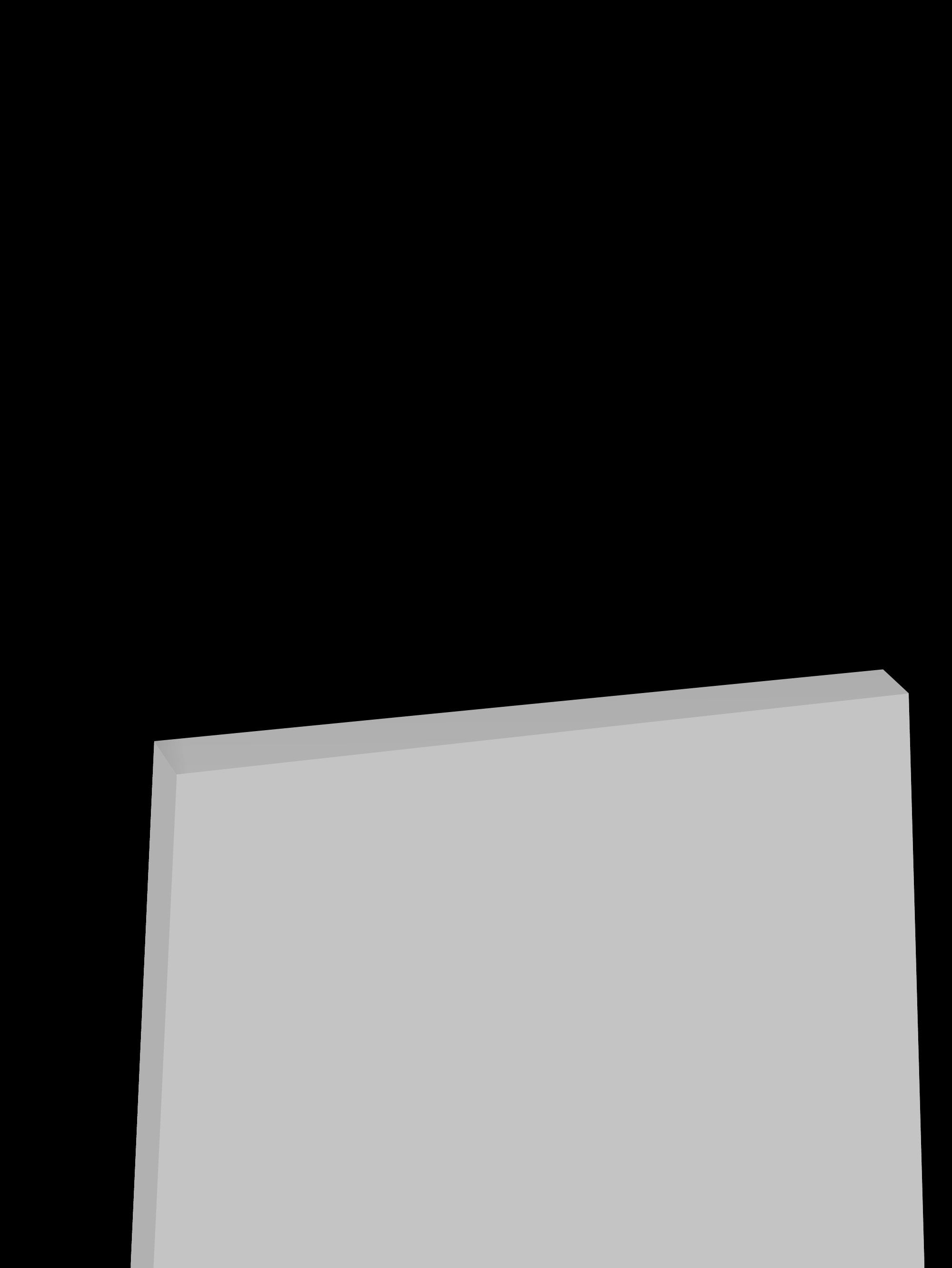

All these are background and png which you need in editing so download it in high quality for that you have to download its zip file. In this zip file you will see 1 background, 3 pngs and 1 model cut out. All these stocks you can download in just single click.
DOWNLOAD PROCESS
1) At the last of this blog you will see a option of download file.
2) Click there, then you will be redirected to google drive’s website or google Drive app.
3) In website you will see a download symbol at the right mid top, click there your file will be started download. If it doesn’t then a new page will be open where they will say then can’t scan the file coz file size is too hight and at the end they will shaw a download anyway button. Click there and this time your download will be surely started.
4) If you choose google Drive app, then you will that zip file. Click on the three dot of that zip and then you will a lots option including download. Click that download option and your will be started.
5) After successfully download of the file. Open file manager and check download folder. You will see that downloaded zip file
6) since that is a compressed file you have to extrect 1st for accessing those
7) For extrecting you have to simply click on that zip file and then you will see 2 or more option including “extrect file to”. Click extrect file to and then simply select any folder where you want to extrect that file [ open that file ]
8) Boom click on that folder and you will see all these stockes.
Watch this video for tutorial
After watching this video I am sure you will be able to create your own city.
So, that’s for now guys. See you in next blog




