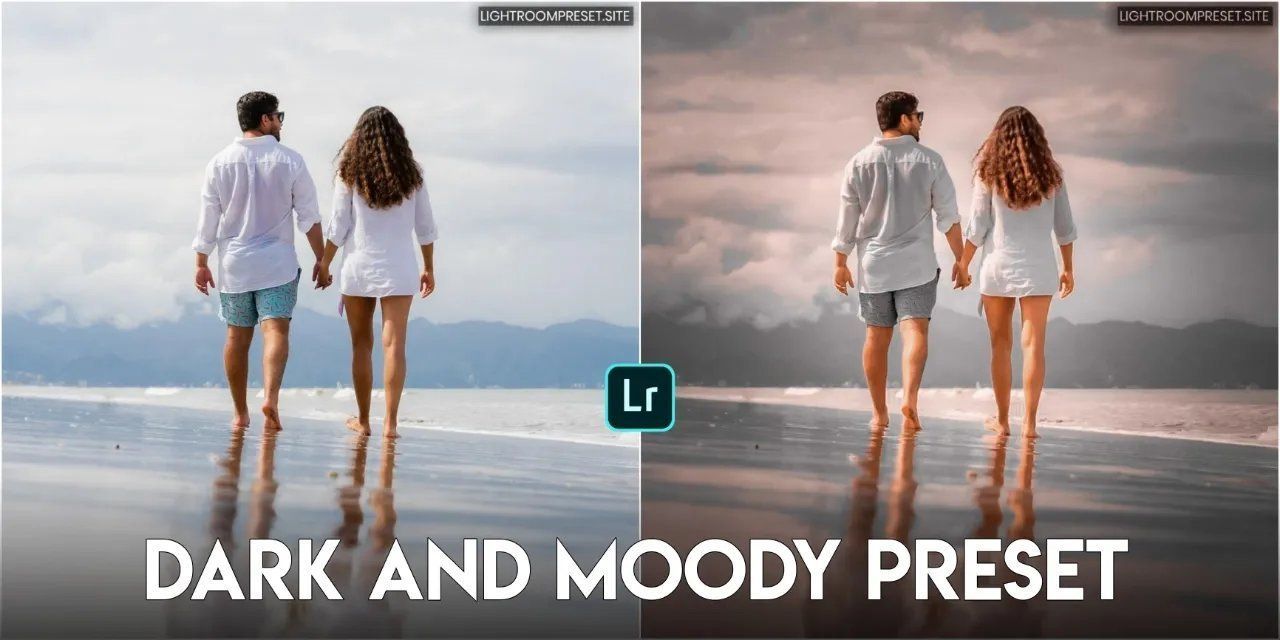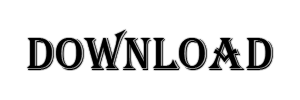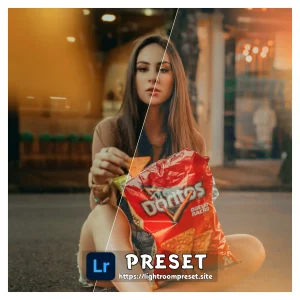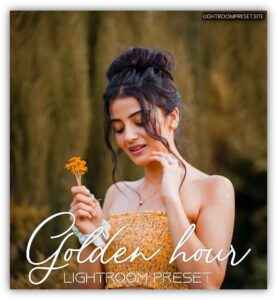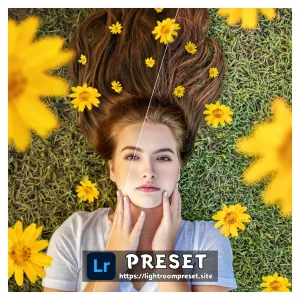Dark and moody is perfect tone for moody presets lover.
Hey guys welcome back to this blog. Today I am going to tell about “How you can download Dark and moody preset free of cost”.
Before telling about this preset, I want to tell lightroom presets. What are lightroom presets actually.
What is lightroom preset?
Lightroom preset is nothing but collection of some tools and settings. Which can be applied for another picture while doing editing. You can visit this lightroom preset’s blog for more.
Dark and moody presets
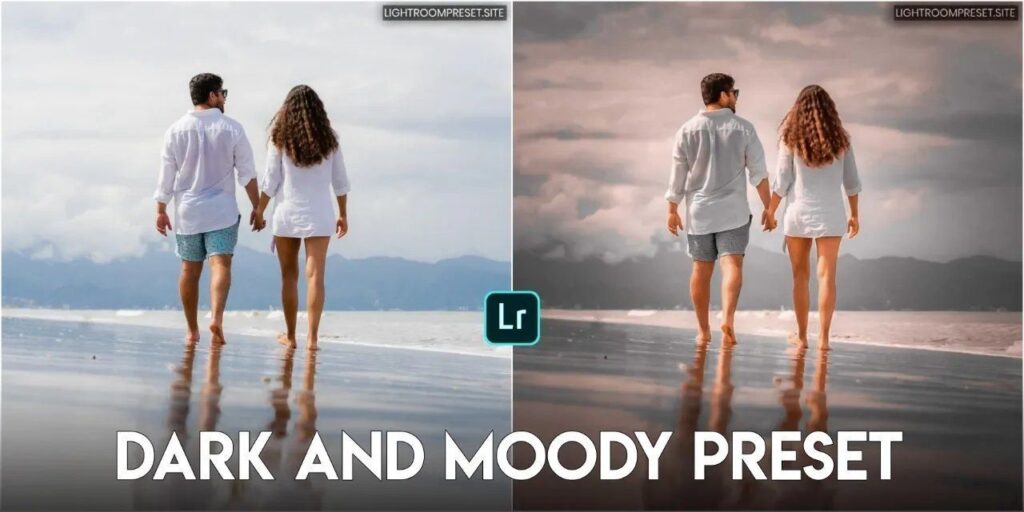
Come back to out topic. Dark and moody preset is demanding lightroom preset.
Actually this preset is perfect moody and dark lover. If you like these tone then definitely try this preset.
This is not only the preset you will want to have in your collection. But you will love most.
Back to our question “How can you download this preset”.
You will see a download button on this post. After clicking that button wait for 3-4 second. Preset will download automatically.
PRESET PREVIEW
Here’s the preview of preset


Download dark and moody Lightroom mobile preset
I told everything about Lightroom preset but i didn’t tell anything about how to download this preset? where is the download button?
- Below this you will see download button
- Click on download button
- There will be pop up with countdown shown
- Wait for end of countdown
- Again you will see another download button named Download file.
- Click on that
- Wait 3-4 second
- Preset will start downloading automatically
How to use lightroom presets?
It’s too easy to use this Lightroom preset. I will give you DNG moody dark lightroom preset and that will change your picture style and give you awesome result. If you want to use this Lightroom preset. Follow these steps.
- Download preset
- Share preset in Lightroom
- Open preset in lightroom
- Click on 3 dot at top right corner
- Click on Copy settings
- Click on done [you copied all settings]
- Open your picture in lightroom
- Click on same 3 dot
- Now you will see paste settings option
- Click on that option
- Click on done
- Boom preset applied successfully ??